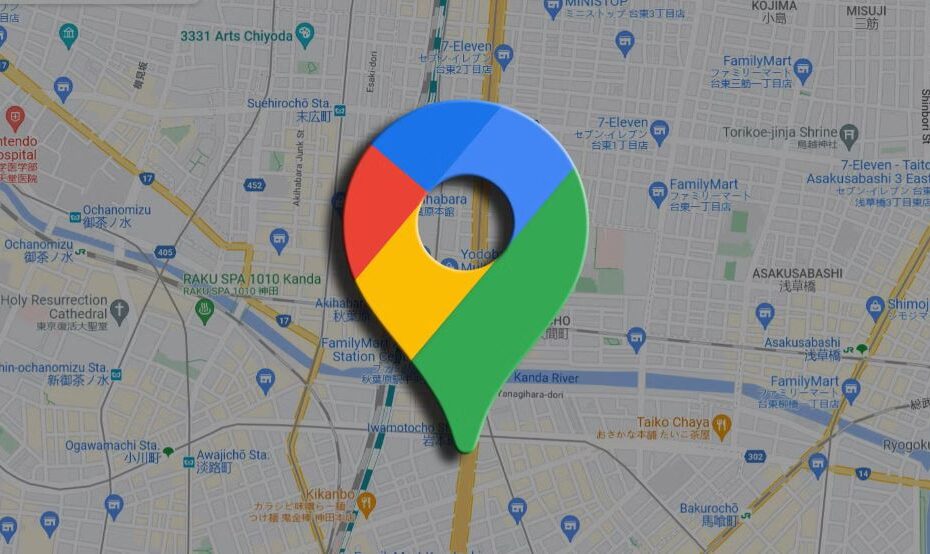Having an accurate home address on Google Maps is essential for various reasons. It ensures you receive precise directions when navigating, allows for seamless deliveries, and even helps emergency services locate you quickly if needed. If you’ve moved recently or discover an error, updating your home address on Google Maps is crucial.
Why an Accurate Home Address Matters
- Reliable Navigation: Google Maps relies on your home address as a starting point for directions. Incorrect information leads to inaccurate routes, delays, and wasted time.
- Package Deliveries: Many delivery services use Google Maps data. An accurate home address lets couriers pinpoint your location without hassle.
- Emergency Assistance: Emergency services can use your Google Maps location (if permissions are given) to reach you swiftly in case of need. A wrong address could cause critical delays.
- Local Search Results: Google Maps uses your home address to tailor local search results, helping you find restaurants, businesses, and services in your neighborhood.
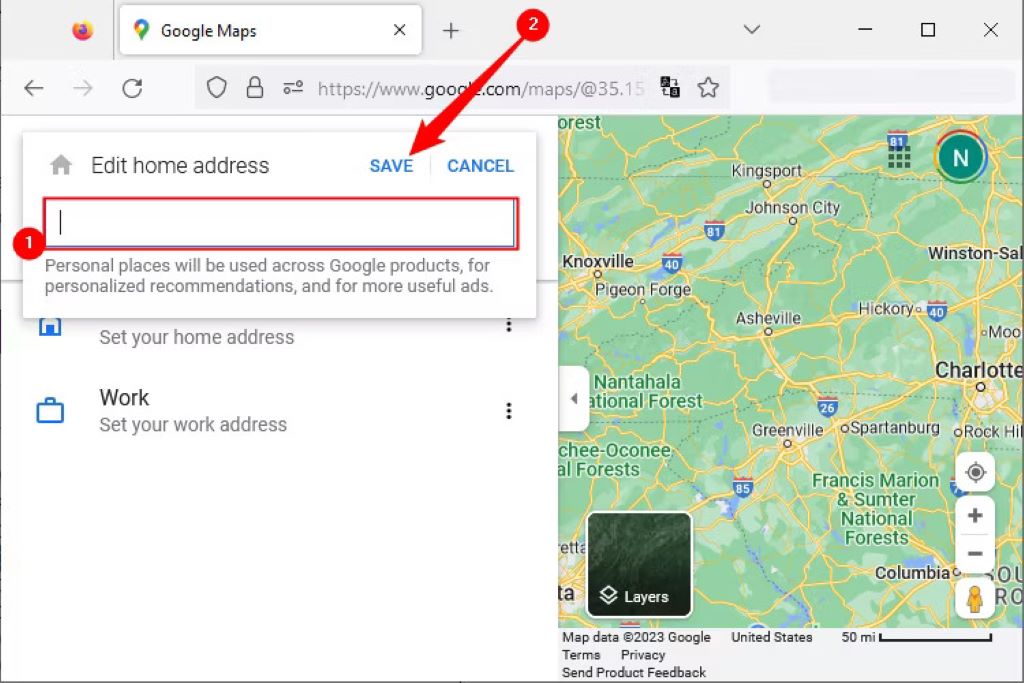
How to Change Your Home Address on Google Maps
There are a few different ways to correct your home address on Google Maps. Here’s what you need to know, broken down by device type:
On Your Computer (Web Browser):
- Go to https://maps.google.com/ and ensure you’re signed in to your Google account.
- Click on the three horizontal lines menu icon in the top left corner.
- Select Your Places.
- Click the Labeled tab.
- Next to “Home”, click the three-dot icon and select Edit home.
- Clear the existing address and type in your new home address.
- Select the correct address from the suggestions that appear.
- Click Save.
On Android Phone or Tablet:
- Open the Google Maps app.
- Tap Saved at the bottom of the screen.
- Under “Your lists”, tap Labeled.
- Next to “Home”, tap the three-dot icon.
- Select Edit home.
- Delete the existing address and type in your new home address.
- Select the correct address from the suggestions.
On iPhone or iPad:
- Open the Google Maps app.
- Tap your profile picture or initials in the top right corner.
- Go to Settings.
- Tap Edit home or work.
- Slide to the Labeled menu
- Next to “Home”, tap the three-dot icon and select Edit home.
- Clear the existing address and enter your new address.
Important Considerations
- Address Verification: In some cases, Google Maps might ask you to verify your new address. This helps prevent false updates. You might be asked to reposition a pin on a map or receive a postcard with a verification code.
- Sharing Your Home Address: Be cautious about sharing your home address publicly. Consider using labels like “home” rather than your full address if you save it in a place visible to others on Google Maps.
- Work Address: You can follow the same steps to update your work address if needed.
Troubleshooting: What to Do if the Update Doesn’t Work
If your address doesn’t update immediately:
- Check Internet Connection: Ensure you have a stable internet connection.
- App Updates: Make sure your Google Maps app is up-to-date.
- Force Close and Reopen: Force close the Google Maps app and reopen it.
- Try a Different Device: If the issue persists, try updating your address from a computer.
How to Easily Manage Pending Tag Requests on the Facebook App
Still Having Trouble?
If none of the above solutions work, you can use the “Suggest an edit” feature on Google Maps:
- Find your address on Google Maps.
- Click “Suggest an edit”.
- Select “Change name or other details”.
- Update your address and add a note explaining the change.
- Click “Submit”.
Google will review your suggested edits, and you’ll usually receive updates via email.
By following these steps, you can maintain an accurate home address on Google Maps, ensuring seamless navigation, deliveries, and overall convenience!